Log in or register to download unlimited Forex robots!
About Godbot EA
https://mt4talk.com/viewtopic.php?pid=1192#p1192
Godbot EA specializes in the M5 timeframe for the EURUSD pair. It's a blend of technical indicators like Bollinger Bands and Moving Averages, offering a nuanced approach to market trends. What's cool about it? It adapts to market conditions using a Dual Exponential Moving Average (DEMA) strategy for robust predictions. It's like having a 24/7 vigilant trading buddy!
How this EA works:
Godbot EA operates on the M5 timeframe, perfect for EURUSD.
It utilizes Bollinger Bands (23 period, 2 deviations) and an EMA of 178 periods for trend analysis.
The unique addition is the DEMA (56 period, D1 timeframe), giving it an edge in predicting price movements.
It places buy orders when prices are expected to rise, using a combination of lower Bollinger Bands and bullish DEMA signals.
Sell orders are placed when the opposite conditions are met.
Additionally, the EA can automatically close positions based on specific conditions, ensuring you lock in profits or minimize losses.
It syncs with market data, constantly updating its strategy for optimal results.
Setting Up:
Step1: Download the Files
Ensure you have both theGodbot_v1_2_1.mq4 and OrderLib.mq4 files. They are crucial for the EA to function correctly.
Step 2: Install the Files
Place the Files in Correct Folders:
Copy Godbot_v1_2_1.mq4 into the 'Experts' folder of your MT4 installation.
Copy OrderLib.mq4 into the 'Include' folder. This is where MT4 expects to find library files.
Finding the Folders:
You can usually find these folders by navigating to the MT4 directory. This is typically located in C:\Program Files (x86)\[Your Broker's Name]\MQL4.
Inside the MQL4 folder, you will find 'Experts' and 'Include' subfolders.
Step 3: Restart MT4
After you've placed the files in their respective folders, restart your MT4 platform to ensure it recognizes the new files.
Step 4: Attach the EA to a Chart
Open your MT4 platform.
Locate the "Godbot EA" in the 'Navigator' panel under 'Expert Advisors'.
Drag and drop the EA onto a EURUSD chart, preferably with an M5 timeframe as per the EA’s configuration.
Step 5: Adjust EA Settings
A settings window will pop up when you attach the EA.
Here, you can adjust the parameters as necessary. For the "Godbot EA", important parameters include:
GB_TRADE_TF (default M5)
GB_BANDS_PERIOD
GB_BANDS_DEVIA
GB_MA
GB_BANDS_TF
GB_DEMA_PERIOD
GB_DEMA_TF
These parameters can be left at their default values initially, or you can adjust them based on your trading strategy.
Step 6: Enable Auto Trading
Make sure that auto-trading is enabled in your MT4 platform. This allows the EA to execute trades automatically.
Step 7: Monitor and Optimize
Once set up, monitor the EA’s performance.
You may need to tweak the settings based on market conditions and your trading preferences.
Final Checks:
Ensure you have a stable internet connection and that your MT4 is running when you expect the EA to trade.
It might be a good idea to test the EA on a demo account first to familiarize yourself with its functionality and performance without financial risk.
The chosen settings are tailored to capture short-term trends in the EURUSD pair, with the Bollinger Bands and DEMA providing a dynamic analysis of market movements. This combination helps in identifying profitable entry and exit points, making it ideal for day traders or those who prefer frequent trading.
Godbot EA is a trading assistant that brings a calculated, technical approach to your forex trading. It's user-friendly and adaptable, making it a great asset for both beginners and seasoned traders.
NEW AI Forex robot (MT4talk Trade Executor EA)
Try it 100% FREE – Download it 100% FREE at https://mt4talk.org/download_latest.php
Guaranteed Profit Every Week!
Only use leverage 500! Do not use leverage higher than 500!
- In the EA settings, enter your MT4talk registered email address and your MT4talk forum password.
- If you yneed help, visit the MT4talk Help Center: https://mt4talk.info to chat with the chat assistant in any language!
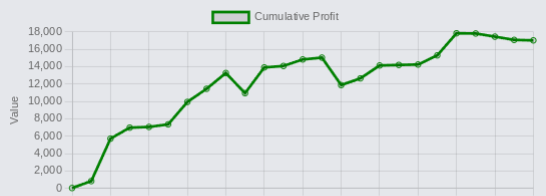
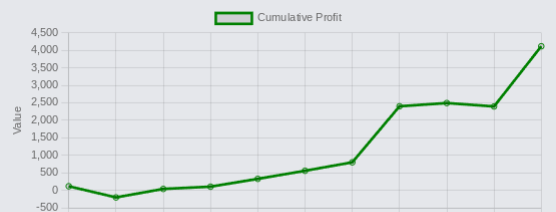
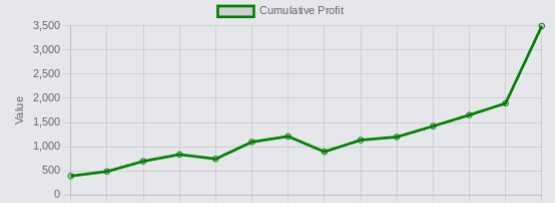
By using the MT4talk website, you automatically agree to the Forum Rules & Terms of Use, as well as the terms below.
Everything you see on the MT4talk website is created by its users, mainly the members of the MT4talk forum, as well as the forum administrators.
What is MT4talk?
MT4talk is an online Forex forum with over 5000 Forex robots and over 3000 Forex indicators uploaded by forum members in the last 10 years, available to download from forum posts. The uploaded files do not come with support or any guarantee.
The website does not sell Forex robots and does not provide support for any downloaded Forex robots. MT4talk offers a PRO membership, allowing you to download unlimited files from forum posts. If you choose to download a Forex robot from the forum, you do so at your own risk.
The MT4talk Team also provides an Artificial Intelligence Forex robot called "Trade Executor EA," which can be downloaded by PRO members, just like any other Forex robot on the forum. This Forex robot is only a bonus and is not included in the original PRO membership.
MT4talk is an informational website and does not guarantee the performance, profitability, or reliability of any Forex robot available for download. Updates for Forex robots may be limited or nonexistent, depending on the creator. If you choose to download any Forex robot or setting file from the forum, you acknowledge that you are using it at your own risk. MT4talk PRO membership is a digital product. Therefore, after you complete the PRO membership purchase, there is no refund available!
We are conducting real-life tests on Forex robots to assess their performance. For certain robots, we may use a demo account to conduct tests, and for other Forex robots, we may use a real Forex account. It's essential to recognize that we are not financial advisors and cannot provide investment guidance. Our objective is to discover effective market analysis solutions through testing various strategies, which could be beneficial to our community.
CFTC RULE 4.41 – HYPOTHETICAL OR SIMULATED PERFORMANCE RESULTS HAVE CERTAIN LIMITATIONS. UNLIKE AN ACTUAL PERFORMANCE RECORD, SIMULATED RESULTS DO NOT REPRESENT ACTUAL TRADING. ALSO, SINCE THE TRADES HAVE NOT BEEN EXECUTED, THE RESULTS MAY HAVE UNDER-OR-OVER COMPENSATED FOR THE IMPACT, IF ANY, OF CERTAIN MARKET FACTORS, SUCH AS LACK OF LIQUIDITY. SIMULATED TRADING PROGRAMS, IN GENERAL, ARE ALSO SUBJECT TO THE FACT THAT THEY ARE DESIGNED WITH THE BENEFIT OF HINDSIGHT. NO REPRESENTATION IS BEING MADE THAT ANY ACCOUNT WILL OR IS LIKELY TO ACHIEVE PROFIT OR LOSSES SIMILAR TO THOSE SHOWN.
Disclaimer - No representation is being made that any Forex account will or is likely to achieve profits or losses similar to those shown on backtests in this forum. In fact, there are frequently sharp differences between hypothetical performance results and the actual results subsequently achieved by any particular trading program. Hypothetical trading does not involve financial risk, and no hypothetical trading record can completely account for the impact of financial risk in actual trading. All information on this forum is for educational purposes only and is not intended to provide financial advice. Any statements posted by forum members or the MT4talk EA Tester Team about profits or income expressed or implied, do not represent a guarantee. Your actual trading may result in losses as no trading system is guaranteed. You accept full responsibilities for your actions, trades, profit or loss, and agree to hold the MT4talk team and forum members of this information harmless in any and all ways.
Affiliates Disclaimer - The website may have links to partner websites, and if you sign up and trade through these links, we will receive a commission. Our affiliate partners are FXOpen, FBS, Plexytrade, and MyForexVPS.
Copyright MT4talk.com Forum Rules - Privacy Policy.